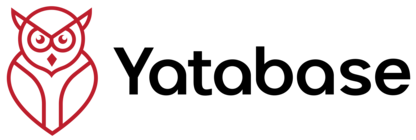What You'll Create
OverviewYou'll create an intelligent knowledge base from a collection of documents, then use AI to search and chat with your content. This tutorial uses business documentation as an example, but the process works for any document type.
📋 Example Scenario:
Imagine you're a customer success manager who wants to create a searchable knowledge base from:
- Product documentation and user guides
- Customer support tickets and FAQ documents
- Best practices and training materials
After this tutorial, you'll be able to instantly find answers and generate insights from all these documents using natural language.
🎯 By the End of This Tutorial:
- ✅ Upload and process multiple documents
- ✅ Search your knowledge base using natural language
- ✅ Have conversations with your documents using AI chat
- ✅ Understand how to organize and manage document collections
- ✅ Learn how knowledge bases enhance surveys and interviews
Prerequisites
1 minute🏗️ What You'll Build:
- Uploaded documents with automatic text extraction
- AI-powered processing pipeline for searchable content
- Interactive chat interface with document context
- Business intelligence summaries and theme analysis
- Optional web content integration from URLs
Step 1: Navigate to Knowledge Bases
30 secondsAccess the Knowledge Bases section to view existing knowledge bases and create new ones. The interface provides a clear overview of your document collections and their processing status.
Open Knowledge Bases: In the left sidebar, click to access your document library
Review Interface: You'll see summary cards showing Total knowledge bases, Processing count, and Completed count
Create New Knowledge Base: Click to start the upload process
Step 2: Upload Documents & Web Links
3 minutesThe document upload interface provides two main options: file upload via drag & drop and web link addition. Both contribute to your knowledge base's intelligence.
📤 File Upload Area
🌐 Add Web Links
✅ Supported File Types:
📋 For This Tutorial, Try Uploading:
Drag and Drop Files: Drag documents directly into the upload area, or click "Choose Files" to browse your computer
Add Web URLs (Optional): Use the "Add URL" tab to include web content like documentation pages or articles
Name Your Knowledge Base: Give it a descriptive name like "Customer Support Documentation" or "Product Knowledge Base"
Start Processing: Click "Create Knowledge Base" to begin AI analysis and processing
Step 3: Monitor Processing
3-5 minutesWatch your documents transform into an intelligent knowledge base. The AI extracts text, identifies themes, and creates searchable content.
🔄 Processing Stages You'll See:
⏱️ Processing Time Estimates:
- Small files (1-5 pages): 1-2 minutes
- Medium files (5-20 pages): 2-5 minutes
- Large files (20+ pages): 5-10 minutes
- Web content: 1-3 minutes per URL
Watch Progress: Stay on the processing page to see real-time updates as each document is analyzed
Review Summary: When processing completes, read the AI-generated summary of your document collection
Enter Knowledge Base: Click "Access Knowledge Base" to start exploring your intelligent document collection
Step 4: Search Your Knowledge Base
3 minutesNow for the exciting part! Use natural language to search across all your documents instantly. No more manually searching through files.
🔍 Try These Search Queries:
Try Basic Search: In the search box, type a simple question about your documents like "What is the main topic?"
Review Results: See how AI finds relevant sections across multiple documents and provides source citations
Try Specific Queries: Ask more specific questions related to your document content to see targeted results
- Use natural language - ask questions like you're talking to a colleague
- Be specific about what you're looking for: "pricing policies" vs "policies"
- Ask for comparisons: "What's the difference between Plan A and Plan B?"
- Request summaries: "Summarize the main points about customer onboarding"
Step 5: Chat with Your Documents
4 minutesThe most powerful feature of Yatabase knowledge bases is the ability to have conversations with your documents. Ask follow-up questions, request clarifications, and explore topics deeply.
💬 Sample Conversation Flow:
🤖 What You Can Do in Chat:
- Ask Follow-ups: "Can you elaborate on that point?"
- Request Examples: "Show me specific customer quotes about this issue"
- Compare Information: "How does this year's data compare to last year?"
- Get Summaries: "Summarize the key findings from all support documents"
- Find Patterns: "What themes appear across multiple documents?"
Open Chat Interface: Click "Chat with Documents" or the chat icon in your knowledge base
Start Conversation: Ask a broad question about your documents to get started, like "What are the main topics covered in these documents?"
Ask Follow-ups: Based on the AI's response, ask 2-3 follow-up questions to explore topics deeper
Note Source Citations: Pay attention to how AI provides source citations for every piece of information
Step 6: Organize & Manage
2 minutesLearn how to organize your knowledge base for long-term use and team collaboration.
Add Tags and Categories
Organize documents with custom tags for easier discovery. Tags help you find related content quickly.
Add Descriptions
Write brief descriptions for your knowledge base to help team members understand the content and purpose.
Set Access Permissions
Control who can view, search, and chat with your knowledge base. Share with specific team members or keep private.
Access Settings: Click "Knowledge Base Settings" or the gear icon
Add Description: Write a 1-2 sentence description of what this knowledge base contains
Set Visibility: Choose whether to keep it private or share with team members
🎉 Knowledge Base Complete!
You've successfully created your first AI-powered knowledge base! Your documents are now searchable and conversational.
🏆 What You've Mastered:
- ✅ Document upload and processing workflow
- ✅ Natural language search across multiple documents
- ✅ Conversational AI chat with document content
- ✅ Knowledge base organization and management
- ✅ Understanding of source citations and accuracy
💼 Real-World Applications:
Now that you know how to build knowledge bases, consider these practical applications:
- Customer Support: Create searchable FAQ and troubleshooting databases
- Training Materials: Transform training docs into interactive learning resources
- Research Libraries: Organize academic papers, reports, and studies
- Policy Documentation: Make company policies searchable and accessible
- Project Documentation: Centralize project files and make them discoverable