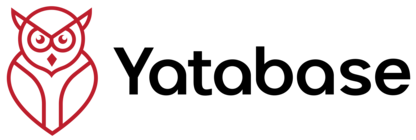Prerequisites
1 minute🎯 What You'll Create:
- Generated from persona collections with targeted questions
- Optional knowledge base integration for evidence-based questions
- 12-15 questions per interview (configurable length)
- Individual interviews for each persona in your collection
- Built-in analytics and business intelligence reports
Step 1: Navigate to Interview Library
30 secondsAccess the Interview Library to create new interview sets. Interviews in Yatabase are always generated from persona collections, making them targeted and personalized.
Open Interview Library: In the left sidebar, click (shows chat-dots icon)
Review Your Current Interviews: You'll see summary cards showing Total Interviews, Active interviews, and Generated interviews
Start New Interview Set: Click the button (blue primary button) to open the generator
Step 2: Define Your Research Objective
2 minutesThis is the most important step. A clear objective helps AI create focused, relevant questions that get you actionable insights.
Example Objectives (choose one or create your own):
📱 Mobile App User Experience
🛒 E-commerce Customer Journey
💼 Employee Experience
Write Your Objective: In the objective field, clearly describe what you want to learn. Use the examples above or create your own focused research goal.
Add Context (Optional): Include any specific areas you want to explore or avoid. For example: "Focus on the checkout process, avoid questions about account setup"
Continue to Step 2: Click "Next: Select Personas" to move to persona selection
Step 3: Choose Target Personas (Optional)
2 minutesPersonas help create more targeted interview questions. You can use existing personas or skip this step for general interviews.
Choose Your Approach: For your first interview, click "Skip Persona Selection" to keep things simple
Continue: Click "Next: Knowledge Integration" to proceed to the next step
Step 4: Add Knowledge Context (Optional)
1 minuteKnowledge bases can enhance your interviews with evidence-based questions. For this first tutorial, we'll skip this step to keep it simple.
🧠 How Knowledge Integration Works:
If you had uploaded documents about your mobile app (user feedback, support tickets, analytics reports), the AI interviewer could reference these to ask informed questions like:
Skip for Now: Click "Skip Knowledge Integration" to proceed without document enhancement
Continue: Click "Next: Review Questions" to see your generated interview
Step 5: Review & Customize Questions
3 minutesThe AI has generated interview questions based on your objective. Review them and make any adjustments before generating the final interview.
📝 Sample Generated Questions:
Review Generated Questions: Read through the 12-15 questions AI created. They should align with your research objective.
Make Light Edits: For your first interview, make minimal changes. Just ensure questions feel appropriate for your research.
Set Interview Name: Give your interview a descriptive name like "Mobile App Experience - User Feedback Interview"
Step 6: Generate Your Interview
1 minuteNow it's time to let AI create your complete interview experience. This process creates the conversational flow and prepares the interview for participants.
🤖 What Happens During Generation:
Click Generate: Hit the "Generate Interview" button to start the AI creation process
Wait for Processing: The generation takes 30-60 seconds. You'll see progress updates as the AI works
Review the Result: Once complete, you'll see a summary of your generated interview with question count and estimated duration
Step 7: Test Your Interview
3 minutesBefore sharing with participants, test the interview yourself to experience the conversation flow and ensure quality.
🧪 Testing Your Interview:
"Preview Interview" button to experience the participant view
Open Preview: Click "Preview Interview" to start a test conversation with your AI interviewer
Complete Test Interview: Answer 3-5 questions to see how the AI responds and adapts. Notice how follow-up questions change based on your responses.
Exit and Adjust: Exit the preview and make any final adjustments to questions or settings if needed
Step 8: Share & Collect Responses
2 minutesYour interview is ready! Now share it with participants and start collecting rich, conversational data.
Publish Interview: Click "Publish Interview" to make it live and available for participants
Get Share Link: Copy the interview link from the sharing modal
Share with Participants: Send the link to 2-3 people to test (colleagues, friends, or actual users)
🎉 Success! Your Interview is Live
Congratulations! You've created and deployed your first AI-powered interview. Participants can now have natural conversations with your AI interviewer.
✅ What You've Accomplished:
- Created a professional AI interview in under 12 minutes
- Learned the 5-step interview generation process
- Tested the conversation flow and participant experience
- Published and shared your interview for data collection
- Set up your first conversational research project
📊 Monitoring Responses:
As participants complete interviews, you'll see responses in your Interview Library. Click on your interview to view:
- Live Transcripts: Read full conversation transcripts
- AI Analysis: Automatic theme identification and insight extraction
- Response Summaries: Key points and patterns across multiple interviews
- Export Options: Download data for further analysis or reporting