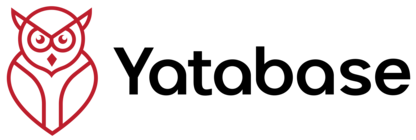Prerequisites
1 minute🖥️ What You'll See:
The Yatabase interface features a left sidebar navigation with your main tools and a top header with quick action buttons including the key ➕ New Knowledge Solution button.
Step 1: Navigate to AI YataForms
30 secondsYatabase offers multiple ways to create surveys, but AI YataForms provide the most intelligent and efficient experience. Here's how to access the AI creator.
Click New Knowledge Solution: Look for the circular button in your top header (it's the primary red action button)
Select AI YataForms: In the Start Point page, find the "AI YataForms" card (has a "Free + Starter Plans" badge) and click
You'll See the AI Wizard: This opens the 4-step AI YataForm creation wizard starting with problem category selection
Step 2: Choose Problem Category
1 minuteThe AI wizard starts with problem categories to provide relevant templates. You can either use a pre-defined category or define your own research objective.
Select a Category: For maximum flexibility, choose which allows complete customization
Review Category Selection: You'll see the selected category highlighted and any pre-written problem statements that appear
Proceed to Problem Statement: Click to move to the next step where you'll write your specific research objective
Step 3: Write Your Problem Statement
2 minutesThis is the most critical step. A clear problem statement helps the AI generate focused, relevant questions that provide actionable insights.
💡 Effective Problem Statement Examples:
📱 Mobile App User Experience
🏢 Employee Engagement Research
🛒 E-commerce Conversion Optimization
Enter Your Problem Statement: In the large text input field (placeholder: "Please type a problem statement..."), describe your research objective clearly
Be Specific About: Target audience, specific pain points you want to explore, and what kind of insights you need
Continue to Context Sources: Click the button (red primary button) to proceed to Step 2
Step 4: Configure Context Sources
3 minutesYatabase's AI can use various context sources to create smarter, more targeted questions. You can select multiple sources to enhance your survey's intelligence.
Website Analysis
AI analyzes your website to understand business context and customer touchpoints
Knowledge Base
Reference uploaded documents for evidence-based question generation
Manual Context
Provide specific organizational context or research guidelines
Target Personas
Use specific personas to tailor questions for different user types
For Your First Survey: Skip complex context sources. You can click with just your problem statement
Optional - Add Website: If you have a business website, enter the URL and click for better context
Proceed to Final Configuration: Click to move to the final generation step
Step 5: Final Configuration & Generate
1 minuteIn this final step, you'll review your context sources, assign the survey to a project, and generate your AI YataForm.
🔍 Configuration Review:
📁 Project Assignment:
Choose a project to organize your YataForm. You can create a new project or use "Unassigned" for now.
Review Context Summary: Check the status indicators for each configured source (✓ complete, ⚠ optional, ❌ error)
Select Project: Choose a project from the dropdown or select "Unassigned" if you want to organize it later
Generate YataForm: Click the large button to start AI generation (takes 15-30 seconds)
Step 6: Access Your Generated YataForm
1 minuteAfter generation completes, you'll be taken to your YataForm in the library where you can review, edit, and share your AI-created survey.
📊 YataForm Library Interface:
Customer Experience Research Survey
Generated 12 intelligent questions with conditional logic for customer satisfaction research
Find Your YataForm: You'll see your new survey in the YataForm Library with an "ACTIVE" status badge and "AI-Generated" type
Preview Your Form: Click to see how participants will experience your survey
Share with Participants: Click to get the survey link and start collecting responses
Step 7: View Dashboard & Analytics
2 minutesAccess your YataForm's dashboard to monitor responses, view analytics, and manage your survey. The dashboard provides real-time insights as responses come in.
📊 YataForm Dashboard Features:
📈 Response Analytics
📋 Individual Responses
Read complete participant responses with timestamps and response quality indicators
🔗 Sharing Options
Get direct links, embed codes, QR codes, or email distribution campaigns
📤 Export & Reports
Download CSV data or generate professional PDF reports with charts and insights
Open Dashboard: From the YataForm Library card, click to access analytics
Explore Response Data: Navigate through different sections to see response counts, completion rates, and individual participant data
Share Your Survey: Use the sharing options to distribute your YataForm via link, email campaigns, or QR codes
🎉 Congratulations!
You've successfully created, published, and shared your first Yatabase survey! You now know the complete process from idea to insights.
What You've Accomplished:
- ✅ Navigated to AI YataForms via the New Knowledge Solution interface
- ✅ Mastered the 4-step AI wizard for intelligent survey creation
- ✅ Learned about context sources for enhanced AI question generation
- ✅ Generated an AI-powered YataForm with smart conditional logic
- ✅ Accessed the YataForm Library and dashboard analytics